Elements|ED for Students
If you have registered for a Student account on ElementsED.com, you can add Study Guide modules to your account, review course content, create practice quizzes, and receive feedback on your quiz results.
If your instructors use the Elements|ED platform, you can also use your account to complete any class quizzes or exams they've assigned for your courses.
Add a Module. After logging in, use the Dashboard to add one or more modules to your account.
- From the Dashboard, click on the +Get Modules link to view the available Study Guide modules.
- Click the appropriate button to add a module to your account. After adding a module, you will be returned to the Dashboard.
Activate a Module. If you have multiple modules in your account, you must activate the module you want to explore.
- Click on the Activate button in the Dashboard for the module you wish to use.
- Select the module you wish to use from the pop-up menu in the the sidebar.
Review Course Content. Use the active module to review concepts from the associated course. You can review content by chapter or by topic.
To review content organized by chapter:
- Click the Review By Chapter sidebar action.
- In the resulting Chapter Review page, click on the chapter where you want to begin your review. The first Keypoint for that chapter will display.
- After reviewing each Keypoint, click the Next button in the top right (or press the Right Arrow key on your computer keyboard).
- After reaching the end of the chapter, click the Next Chapter button on the bottom right, or click on a different sidebar action, if desired.
To review content organized by topic:
- Click the Review By Topic sidebar action.
- In the resulting Topic Review page, click on the topic area that you want to review. The first Keypoint for that topic will display.
- After reviewing each Keypoint, click the Next button in the top right (or press the Right Arrow key on your computer keyboard).
- After reaching the end of the topic, click the Next Topic button on the bottom right, or click on a different sidebar action, if desired.
Take Practice Quizzes. Use the active module to take practice quizzes for the associated course.
- Click Take Practice Quiz in the sidebar.
- Select the desired difficulty level from the Difficulty selector (Easy, Medium, or Hard).
- Select one or more chapters to include in the quiz using the Chapters checkboxes.
- Select the number of questions to include in the quiz using the # of Questions selector at the bottom of the screen. The available range increases as you add chapters.
- Click the Start Quiz button to begin the practice quiz.
Review Quiz Results. Use feedback from practice quizzes to identify and understand correct responses and to improve your results.
- Complete and submit a practice quiz.
- Your results will display after a brief pause.
- Questions with correct answers will display in green; questions with incorrect answers will display in red.
- Review your correct and incorrect answers.
- Correct responses will display with a checkmark next to them.
- Incorrect responses will display with an x next to them.
- Intended responses will be have a green highlight.
- Click the Explanation link under any question for additional information.
- Click the Study Suggestions link at the bottom of the page for a list of sections to review in the textbook to improve your results.
- Click the link at the bottom of the Study Suggestions to review Keypoints related to your missed questions.
Complete Class Assignments. If you are a student, you can take any quizzes and exams that your instructors assign from within your Elements account.
- Click View Class Assignments in the sidebar. (This sidebar action is available only when you are enrolled on an Instructor-led class in Elements|ED.)
- Select the Quizzes tab or the Exams tab at the top of the page to view the available class quizzes and class exams, respectively.
- Click the Take Exam button next to the associated quiz or exam that you wish to complete.